Create your product feed to sync product catalogue from Shopcada with Facebook Shop Catalogue / Google Shopping / Tiktok.
- Product Feed Setting
- Product Category Update
- Setup Product Feed for Facebook
- Setup Product Feed for Google Merchant Centre
Product Feed Setting
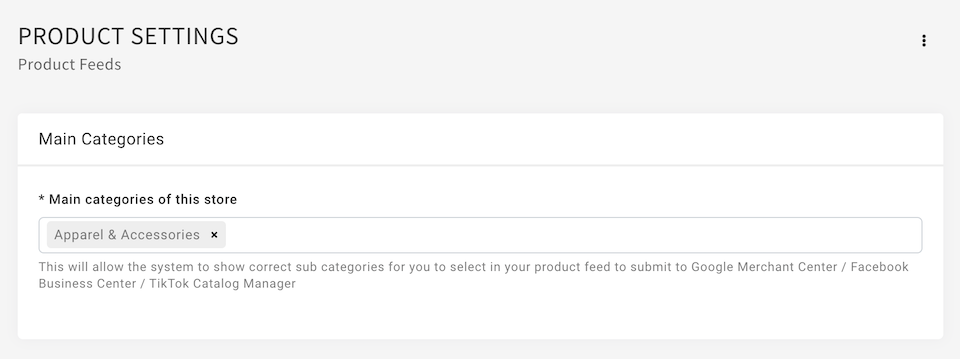
- Go to Manage Your Store (Dashboard) > Setting > Products > Products Feed
- Update the Main categories of this store with the selection provided by Google Merchant Center and Facebook Business Center.
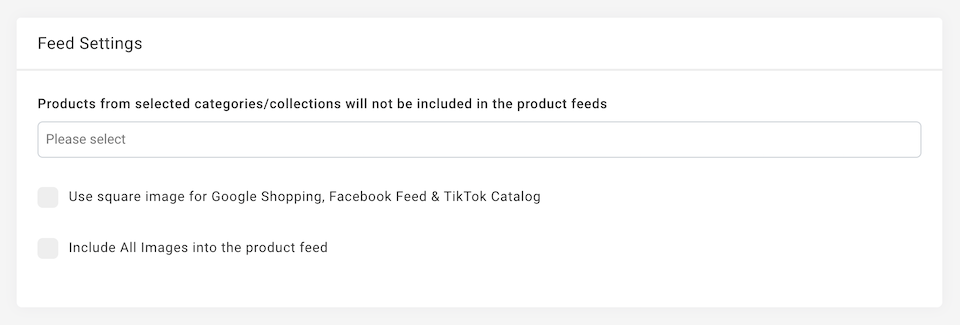
- You may exclude the categories of products from the feed.
- Check the option to USE SQUARE IMAGE and/or INCLUDE ALL IMAGES into the product feed.
Product Category Update
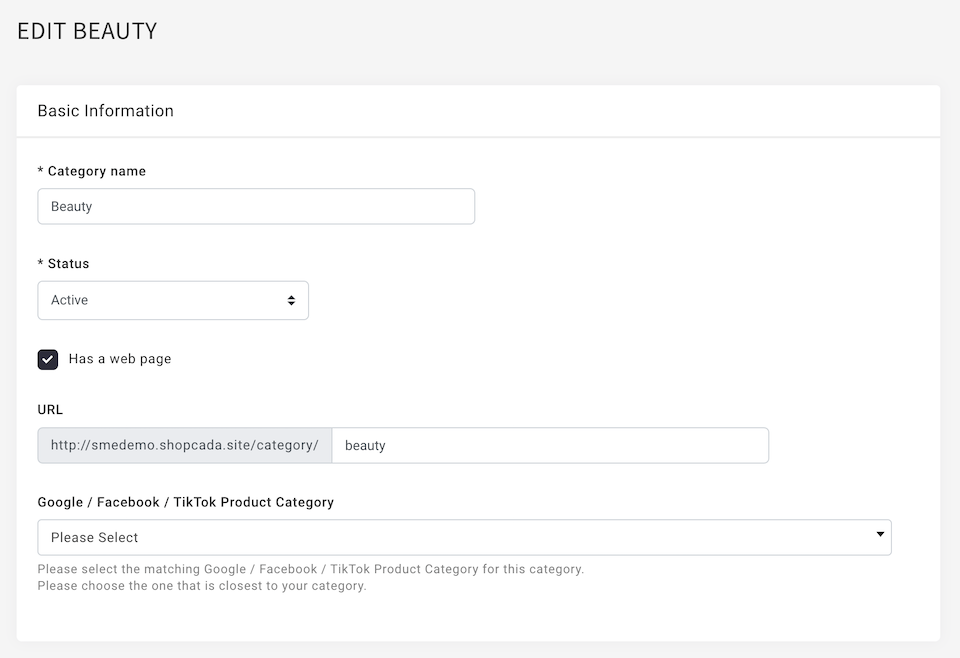
- Go to Manage Your Store (Dashboard) > Products > Classification > Categories
- Update the Google/FB product category mapping for each category. Click Edit, select option from the drop-down Google / Facebook Product Category
- Once you updated all the categories, you shall see content when you view the feed URLs:
https://your-domain/facebook_feed.csv
https://www.your-domain/google_shopping.txt
https://smedemo.shopcada.site/tiktok_feed.csv
These are the links you submit for Facebook business / Google shopping
Setup Product Feed for Facebook
- Activate shop at Facebook beside tag product to your post.
Refer to https://www.facebook.com/business/help/1397294963910848
** You may SET A SCHEDULE for your regular data feed - Once you completed the catalogue setup, you can link your Facebook with your Instagram account https://www.facebook.com/business/help/898752960195806
- Complete the sync, you may proceed to your Instagram for product tagging.
Refer to https://help.instagram.com/1108695469241257 for details guide.
Setup Product Feed for Google Merchant Centre
- Log in to your Google Merchant Center account:
- URL for the your site product feed:
https://www.your-domain/google_shopping.txt

