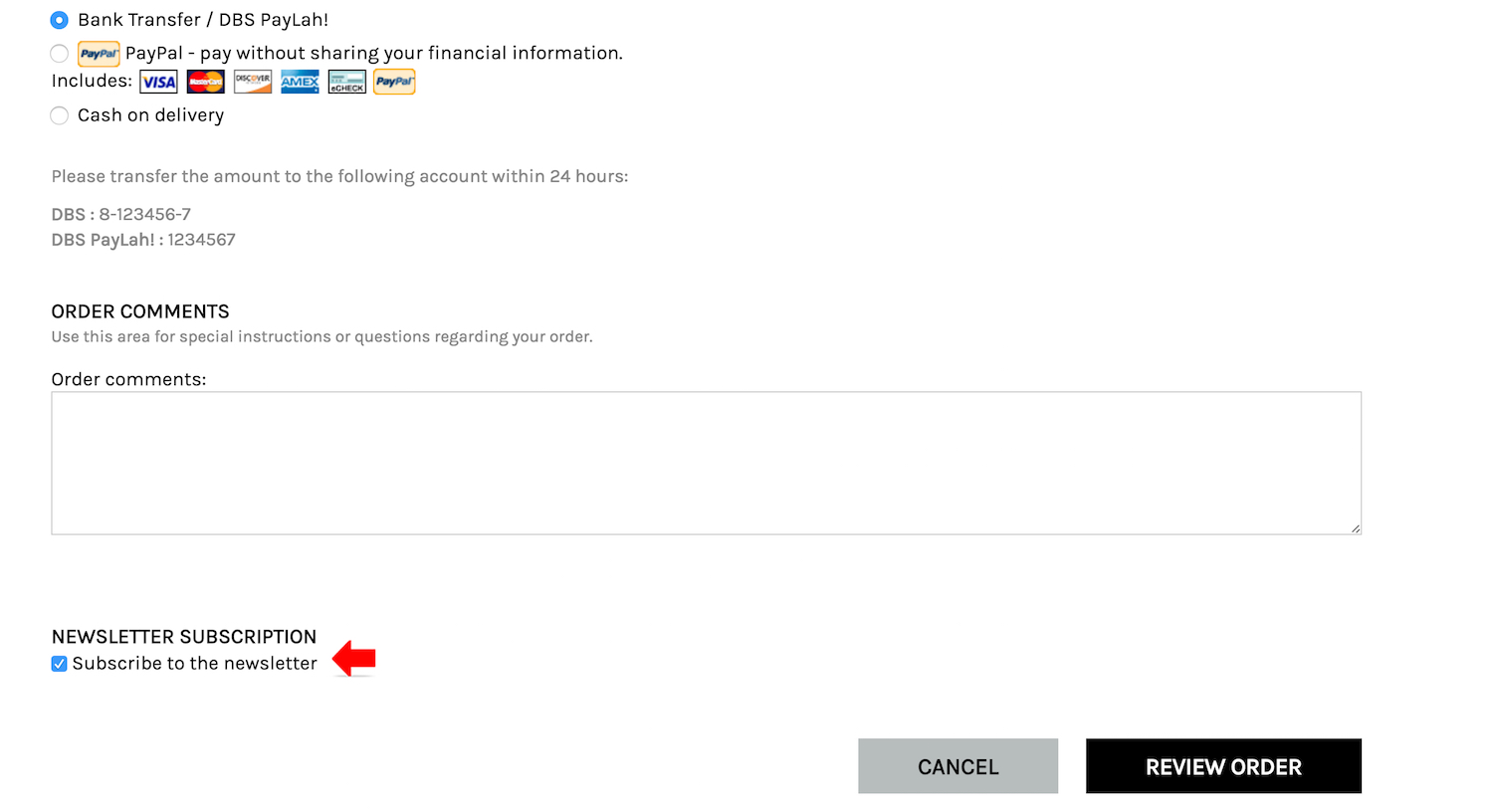Newsletter subscription is important for ecommerce. Business offer plenty of opportunities and invitation for visitor to sign up.
Example: Pop up at the landing page
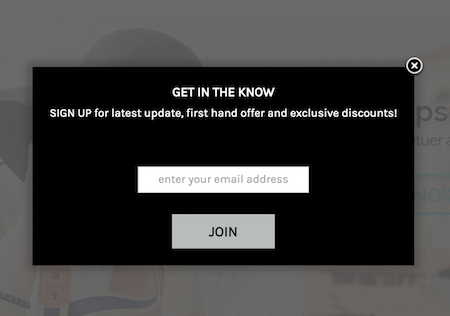
Example: Fix column at footer
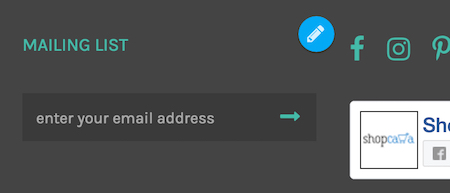
Currently we only support integration with MailChimp. If you are using other mailing list supplier, please contact the respective support for assistance in the integration.
If you do not have a MailChimp account, sign up for one at http://www.mailchimp.com/. It is free.
We are not affilated to MailChimp and has no connections with MailChimp. We choose to integrate with MailChimp simply because it is a great software. Many of our existing customers are using MailChimp.
To integrate with MailChimp, you will need to obtain your MailChimp API Key.
Check this out on how to find your API Key. http://kb.mailchimp.com/article/where-can-i-find-my-api-key/
Now you already have the API Key.
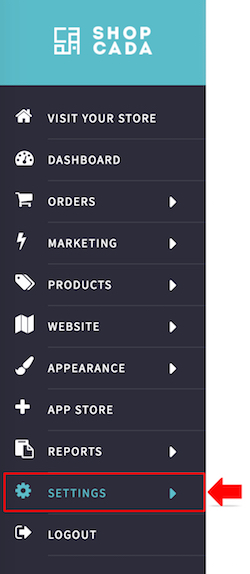
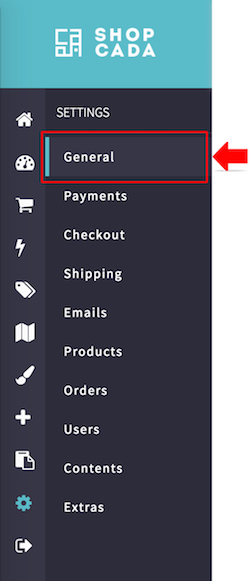
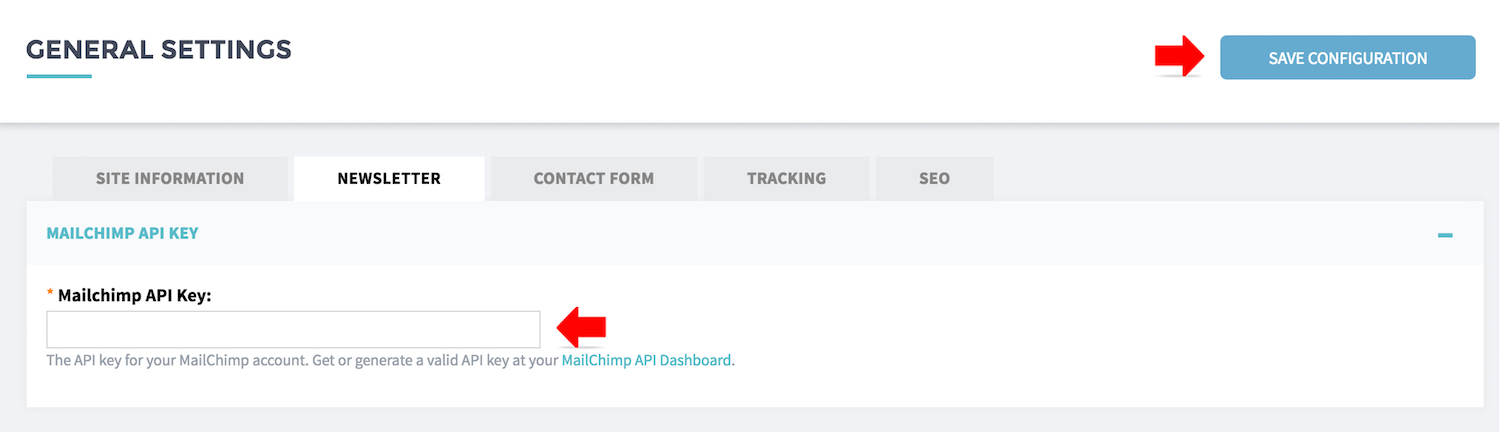
- Go to SETTING then go to GENERAL and finally, NEWSLETTER tab.
- Insert Mailchimp API Key generated from Mailchimp.
Check this out on how to find your API Key. http://kb.mailchimp.com/article/where-can-i-find-my-api-key/
- Click SAVE CONFIGURATION. The system will then proceed to verify your API Key.
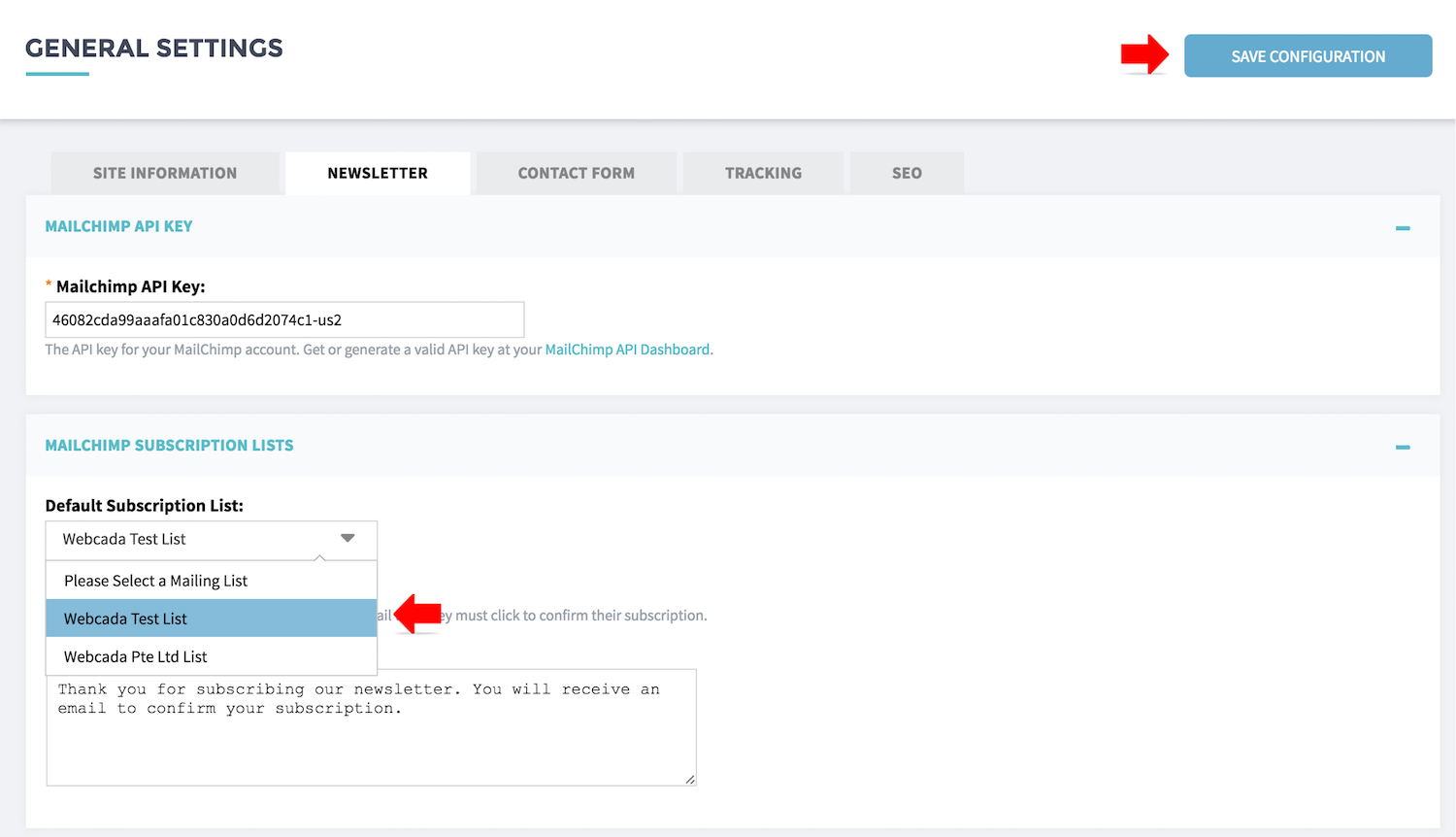
- Next, you need to select the mailchimp mailing list the website should integrate with.
Your should already first created a mailing list at your mailchimp account.
If you haven't, please go through this Mailchimp get started guide.
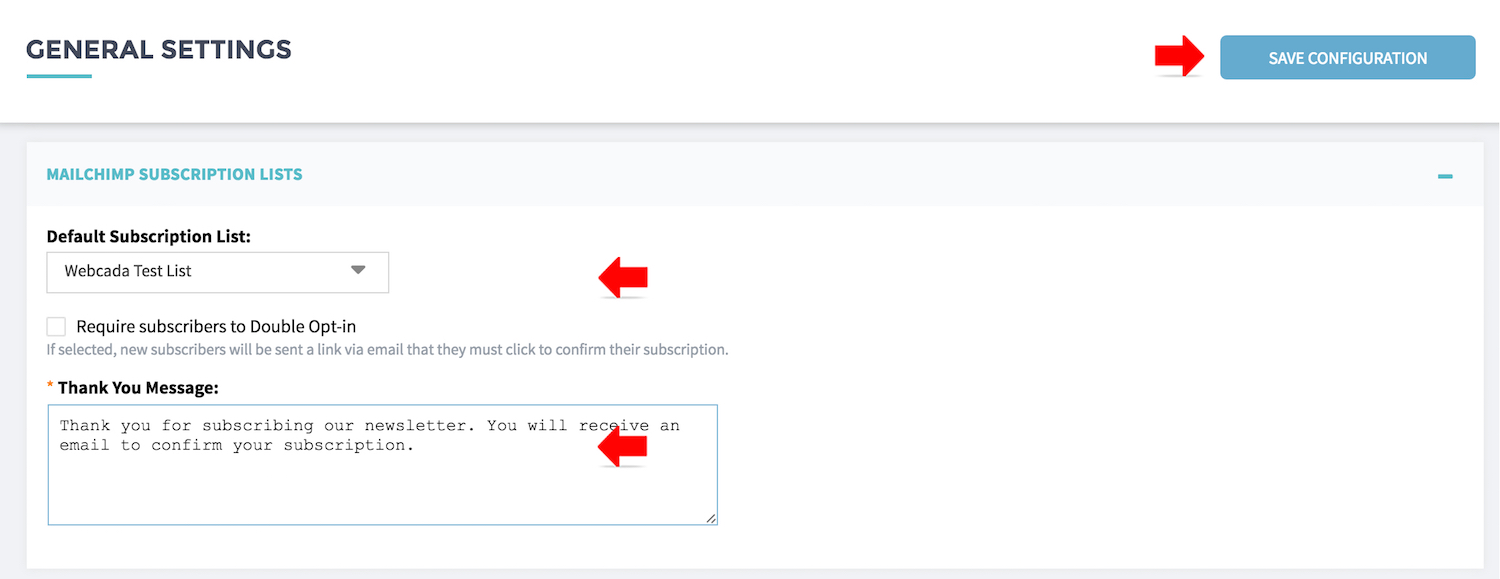
- [Default Subscription List] - Select the list you want your Shopcada store to send the email address to.
- [Required subscribers to Double Opt-in] - Check if you want to enable double opt-in. Double opt-in will send a email to subscriber for confirmation before mailchimp will add their email to your list.
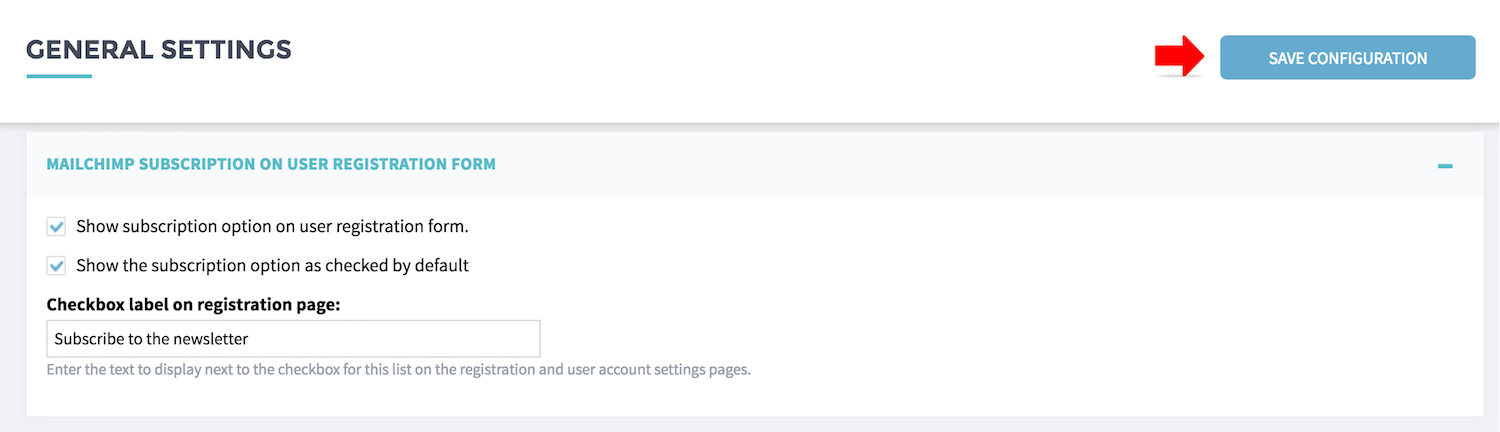
- Enable subscription option at user registration page, sample as below:
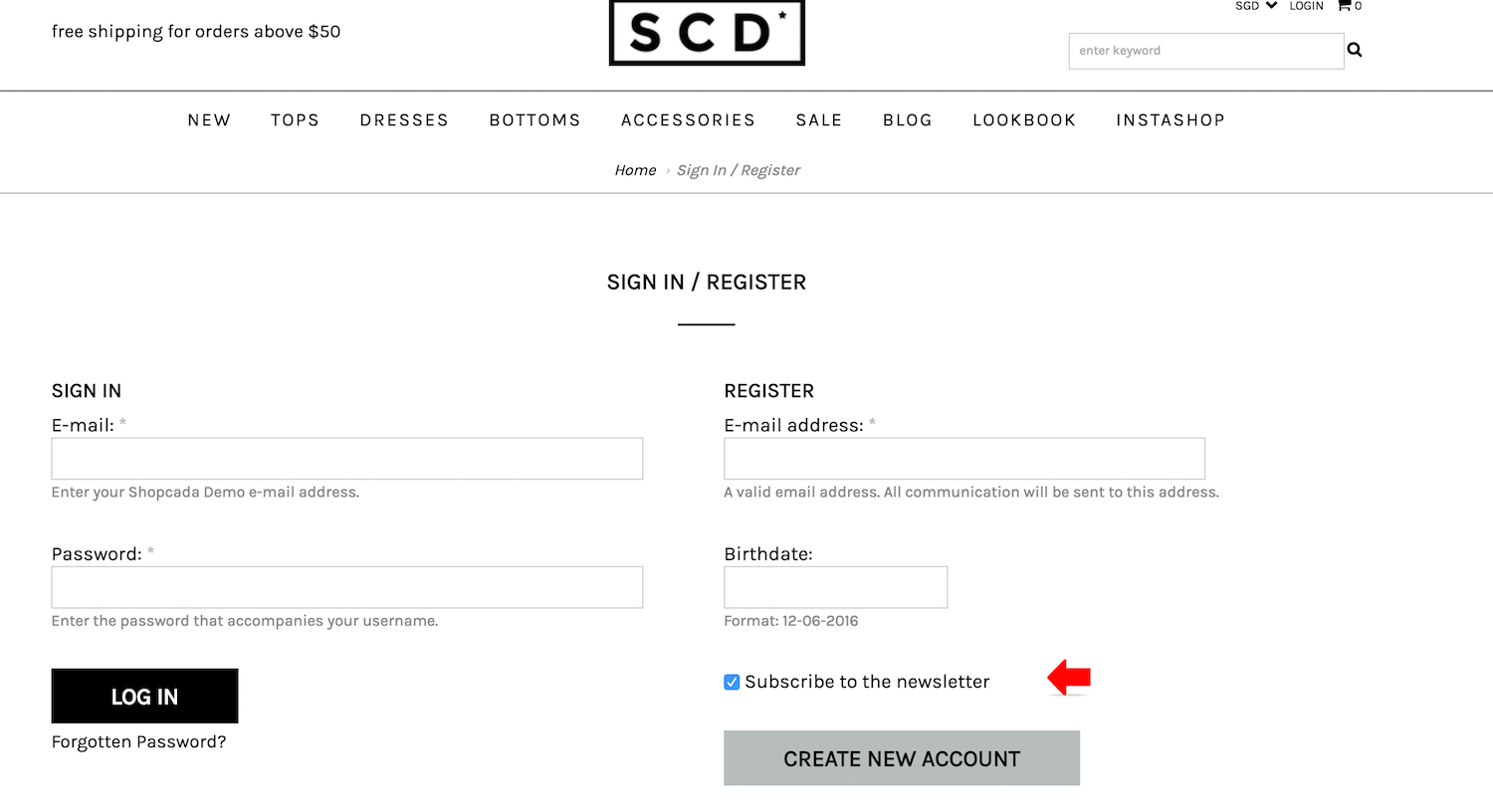
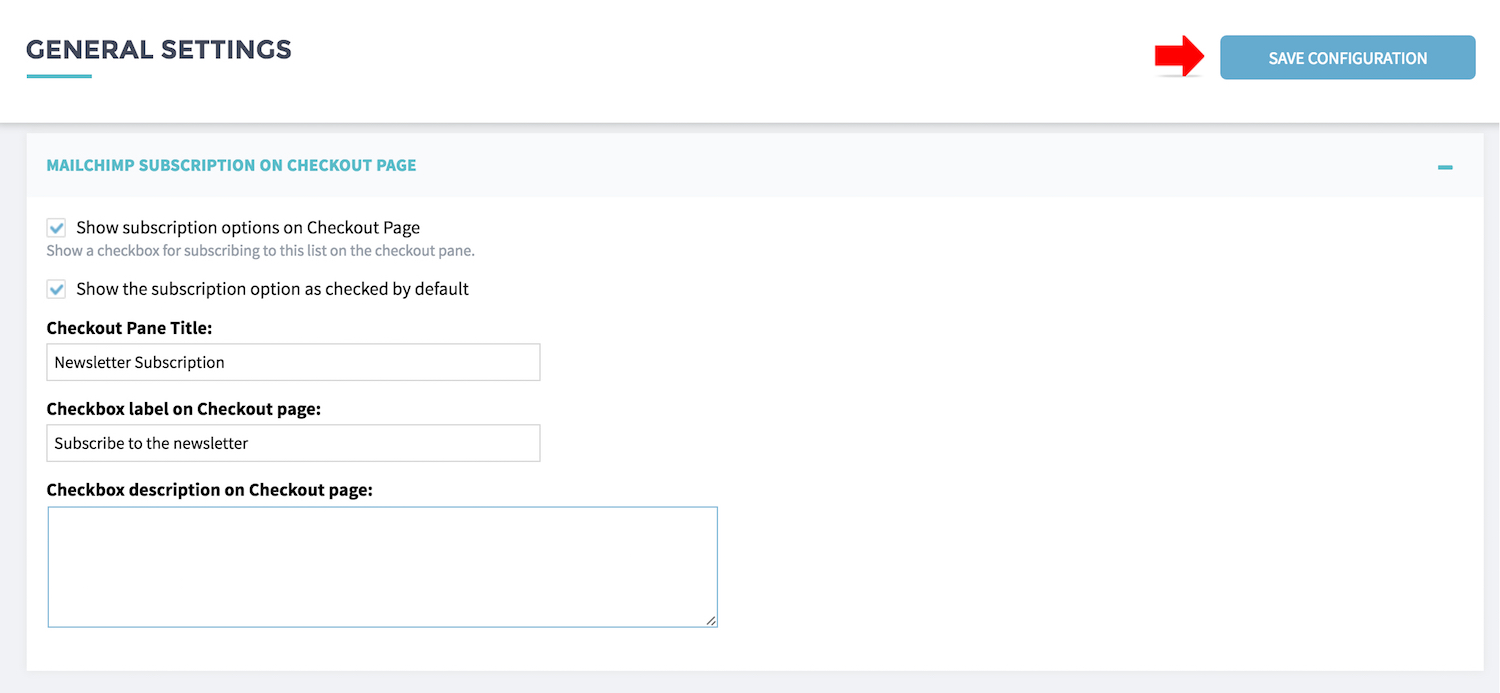
- Enable subscription option at checkout page, sample as below: