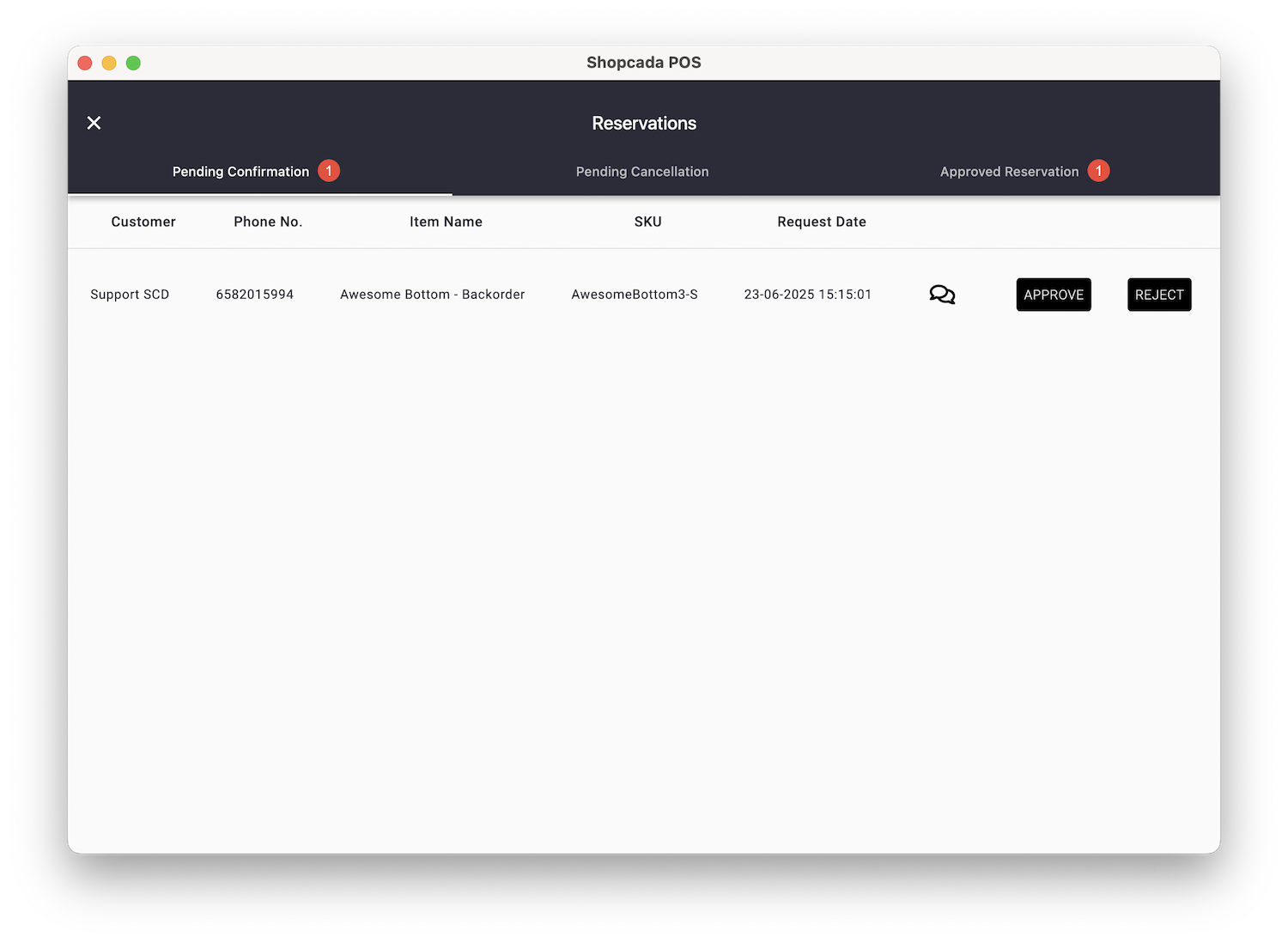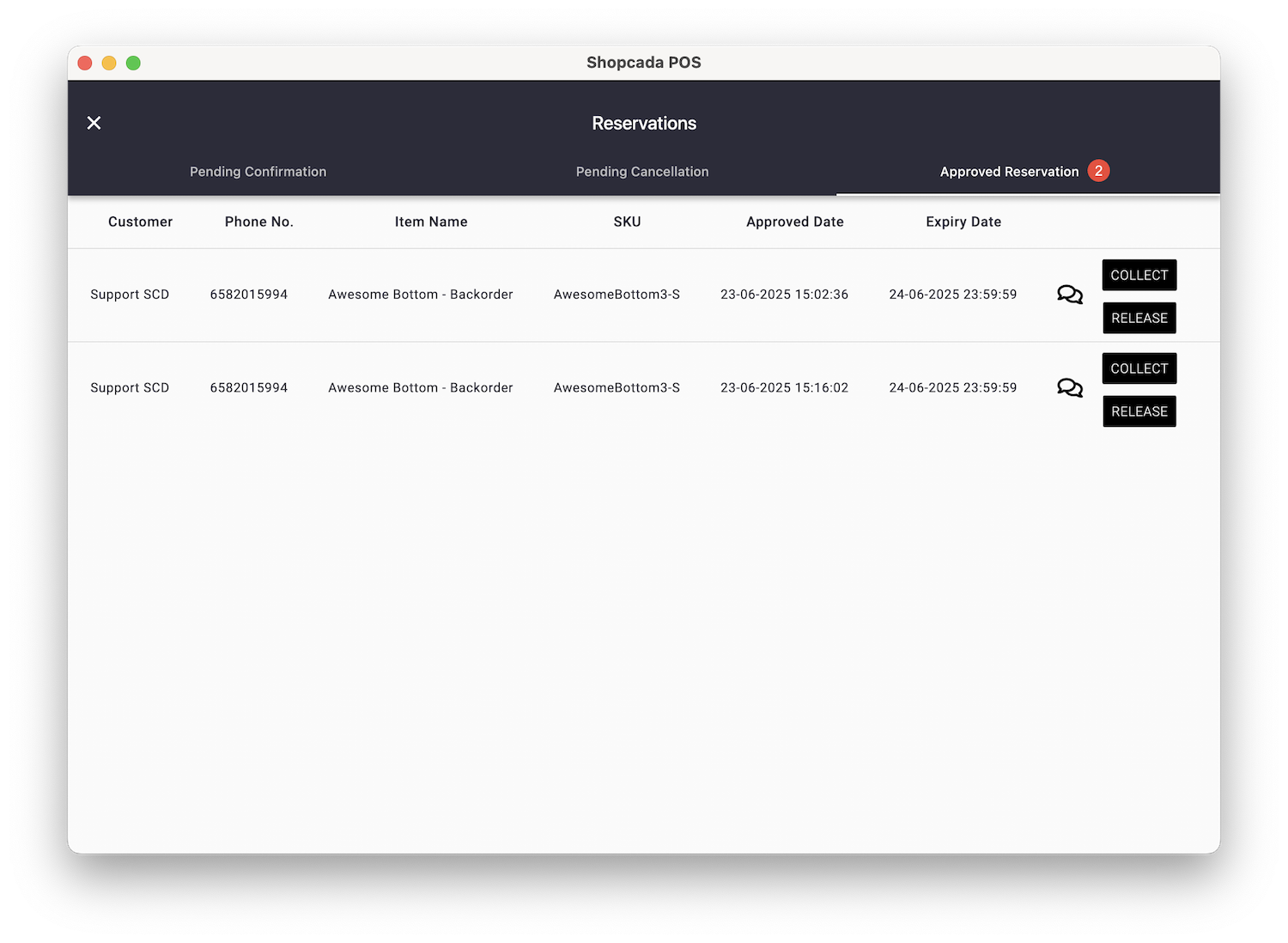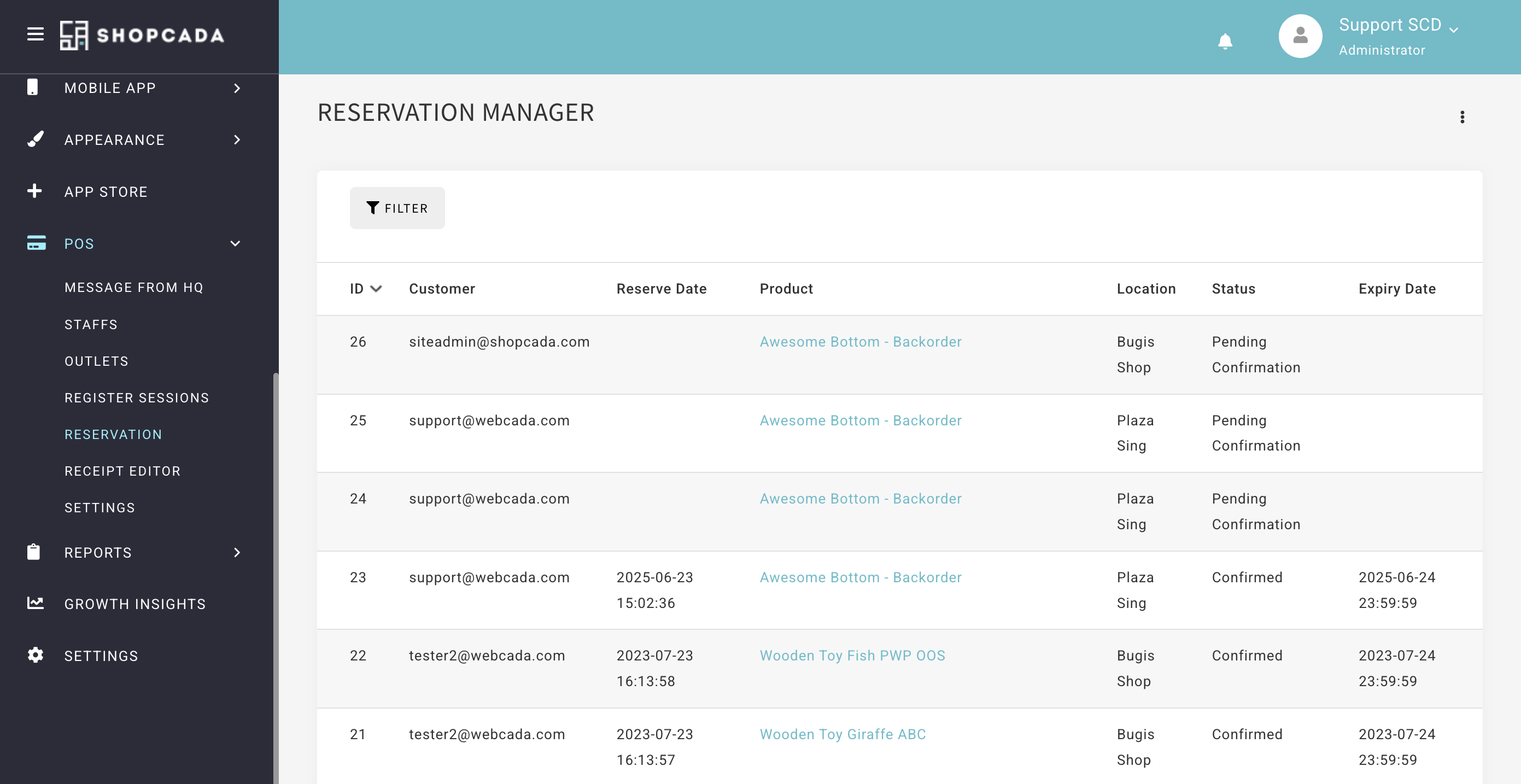Shopcada POS now supports in-store reservations. Staff can reserve items for customers from any outlet. Customers can later collect the item from the same outlet or a different one. The system tracks reservation status and handles expiry. Staff can manage approval, collection, or release directly from POS. Customers can view and manage their reservations online.
Step 1
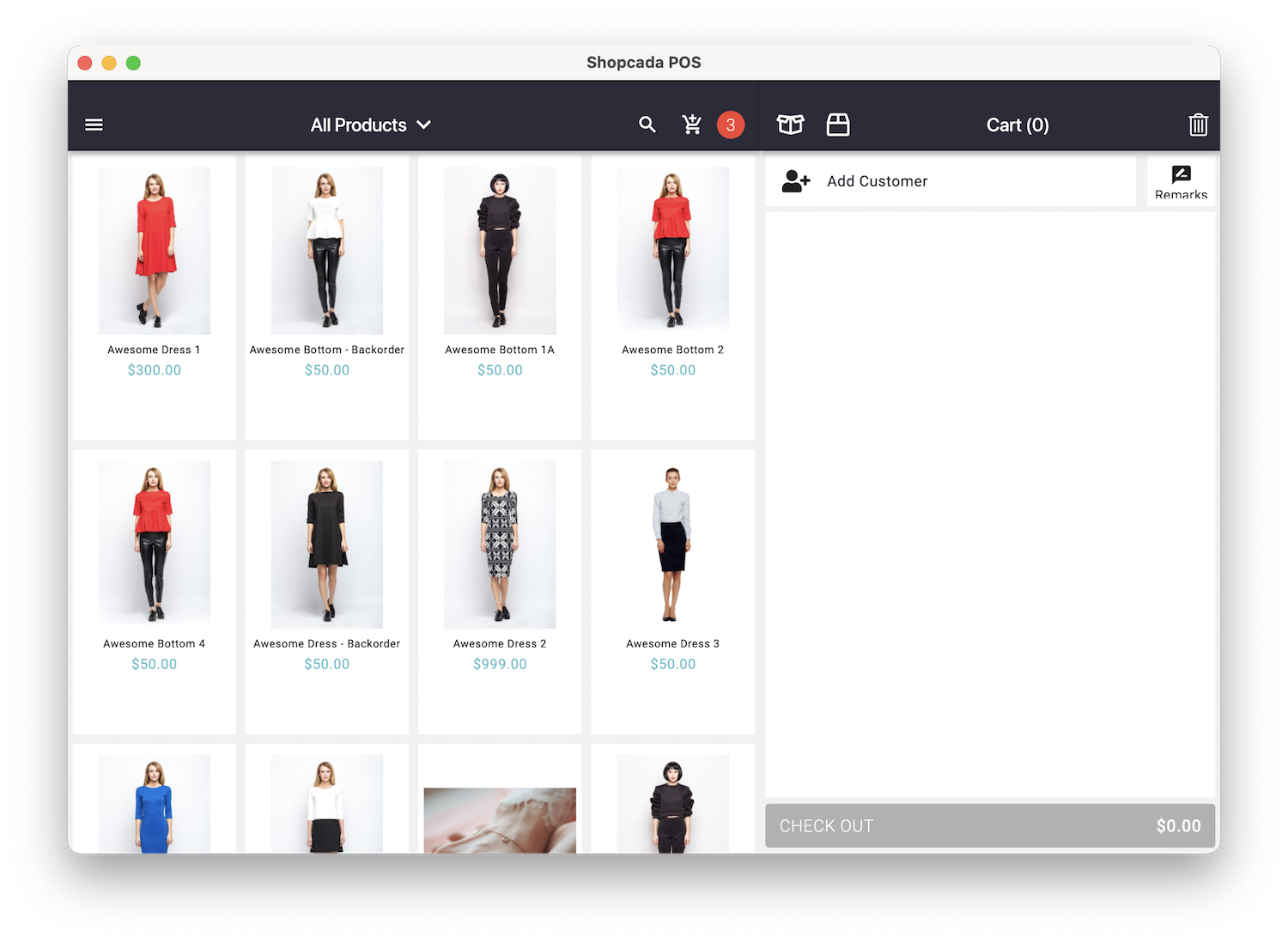
-
Go to POS product listing
-
Tap and hold the item to begin a reservation.
Step 2
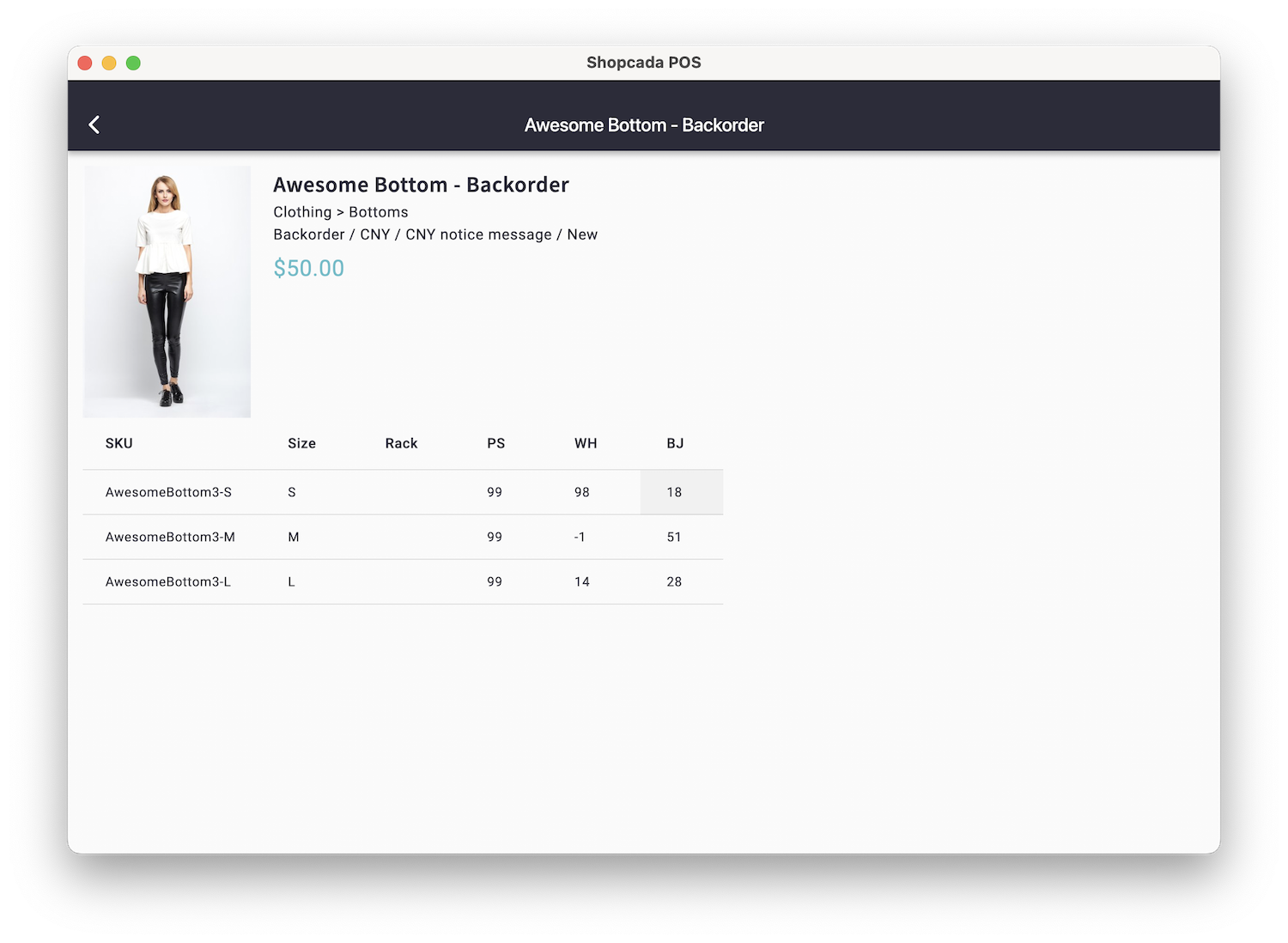
-
Select the inventory quantity from the desired outlet
Step 3
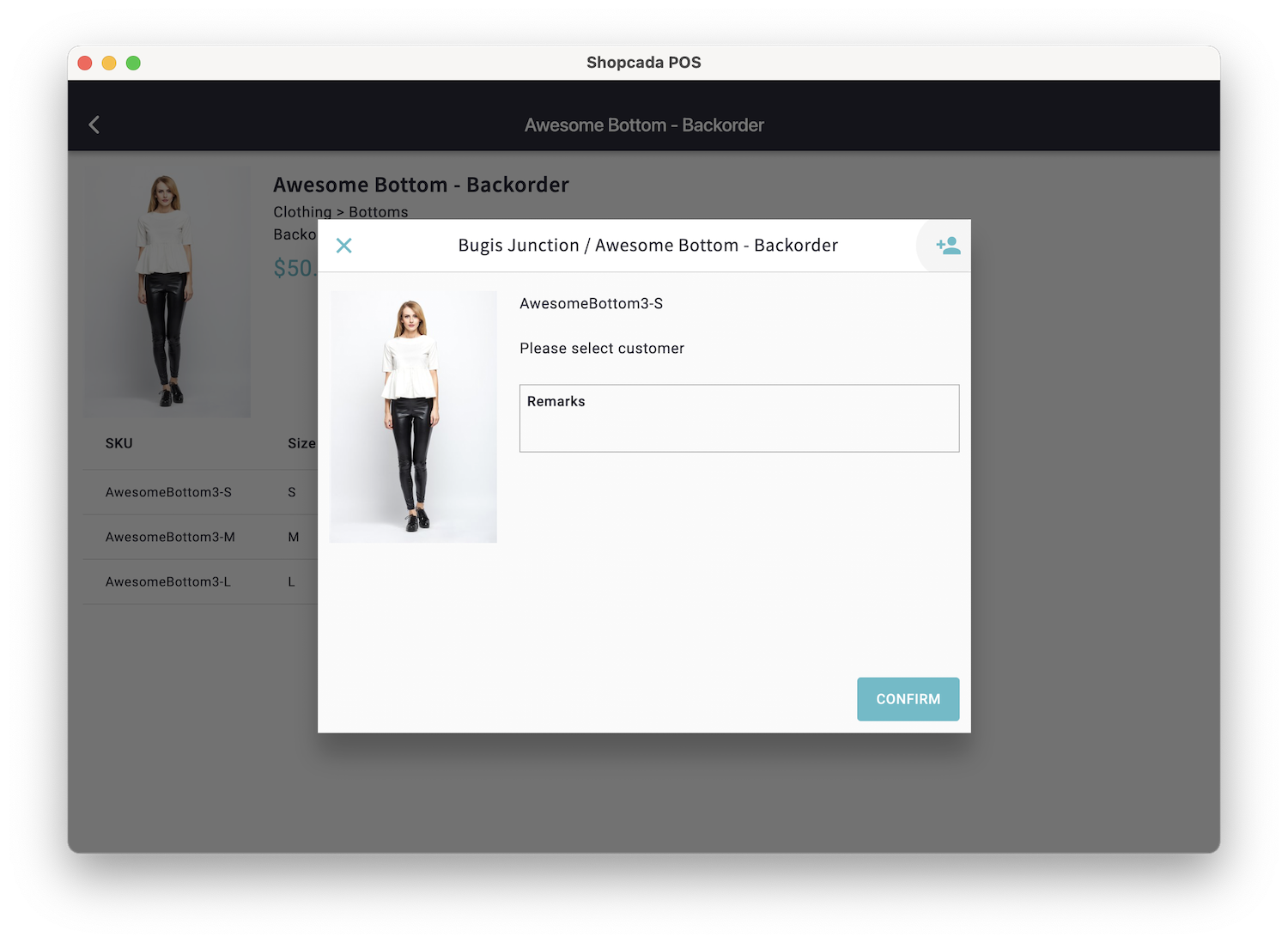
-
Search for the customer by name or email.
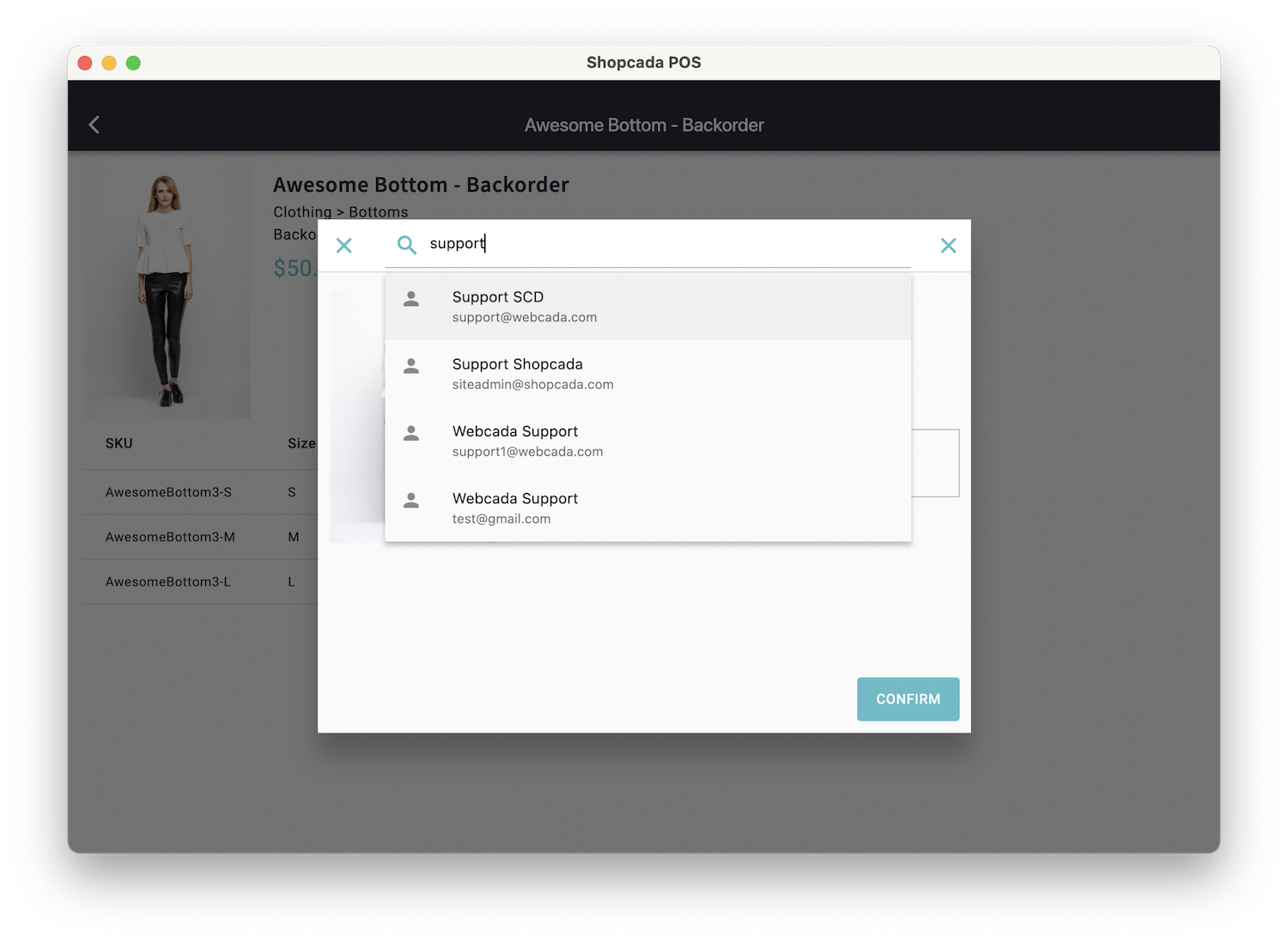
-
Tap to select the correct customer profile.
Step 4
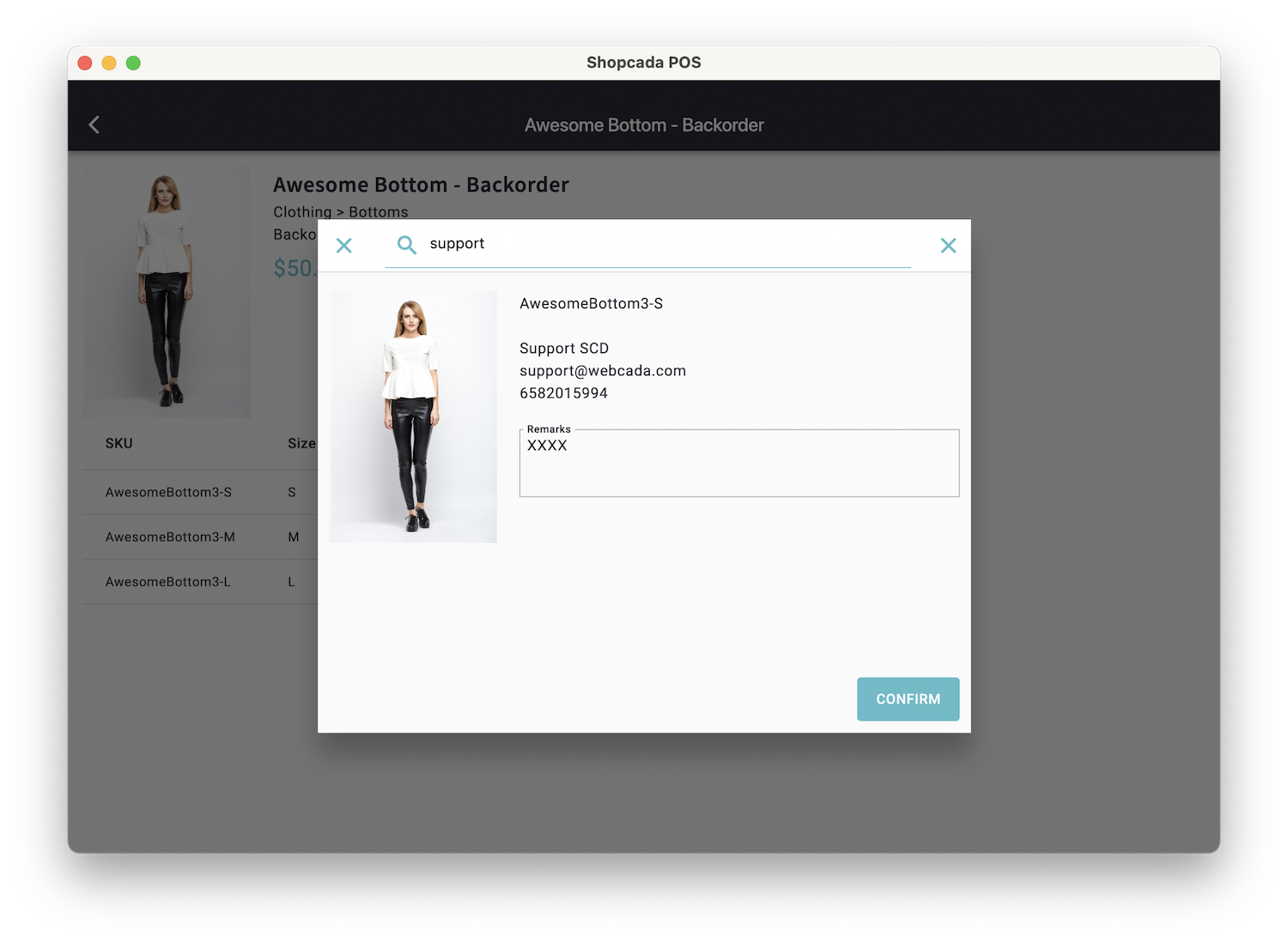
-
Add any remarks if needed.
Step 5
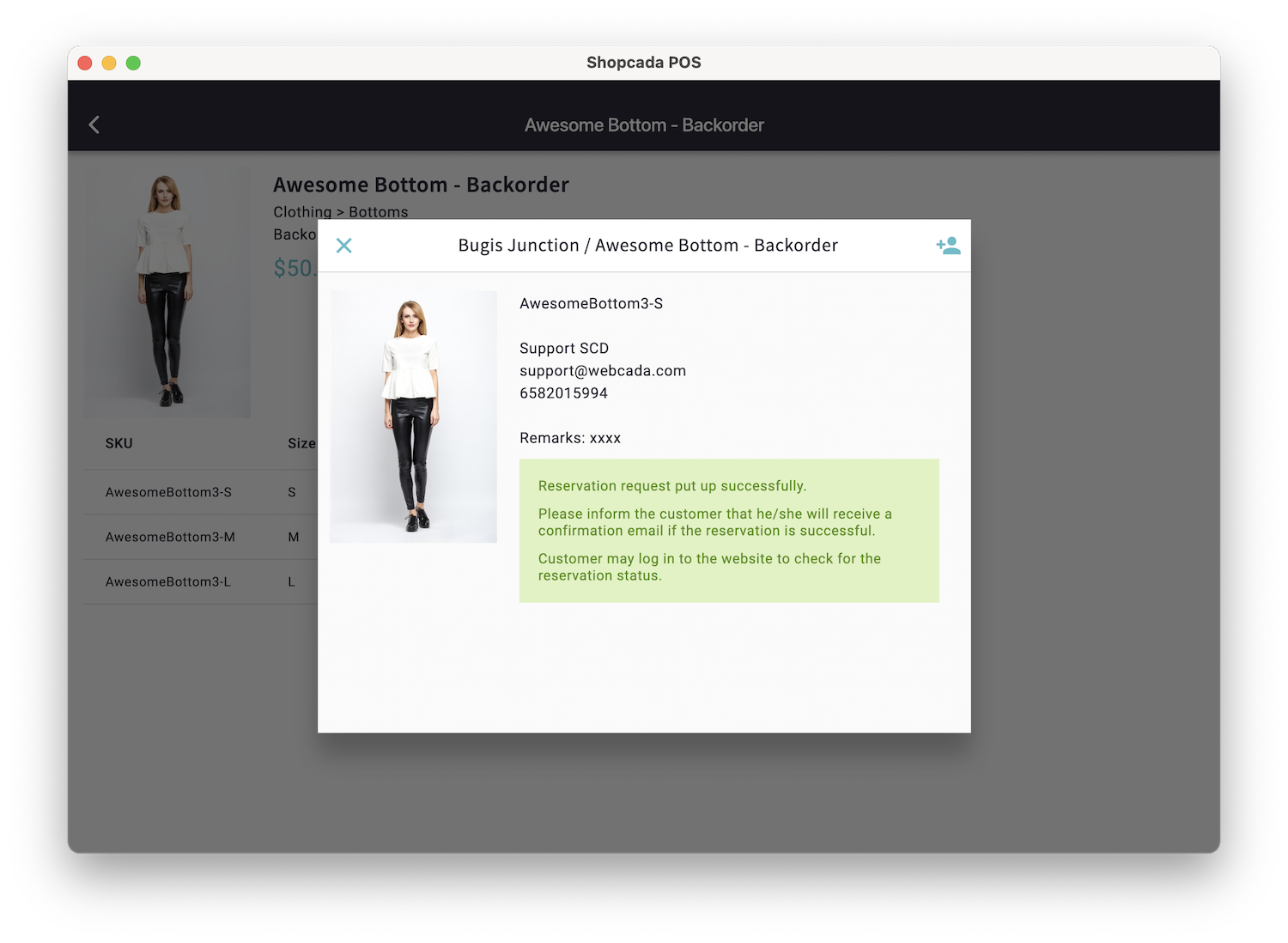
-
Confirm the reservation request.
Step 6
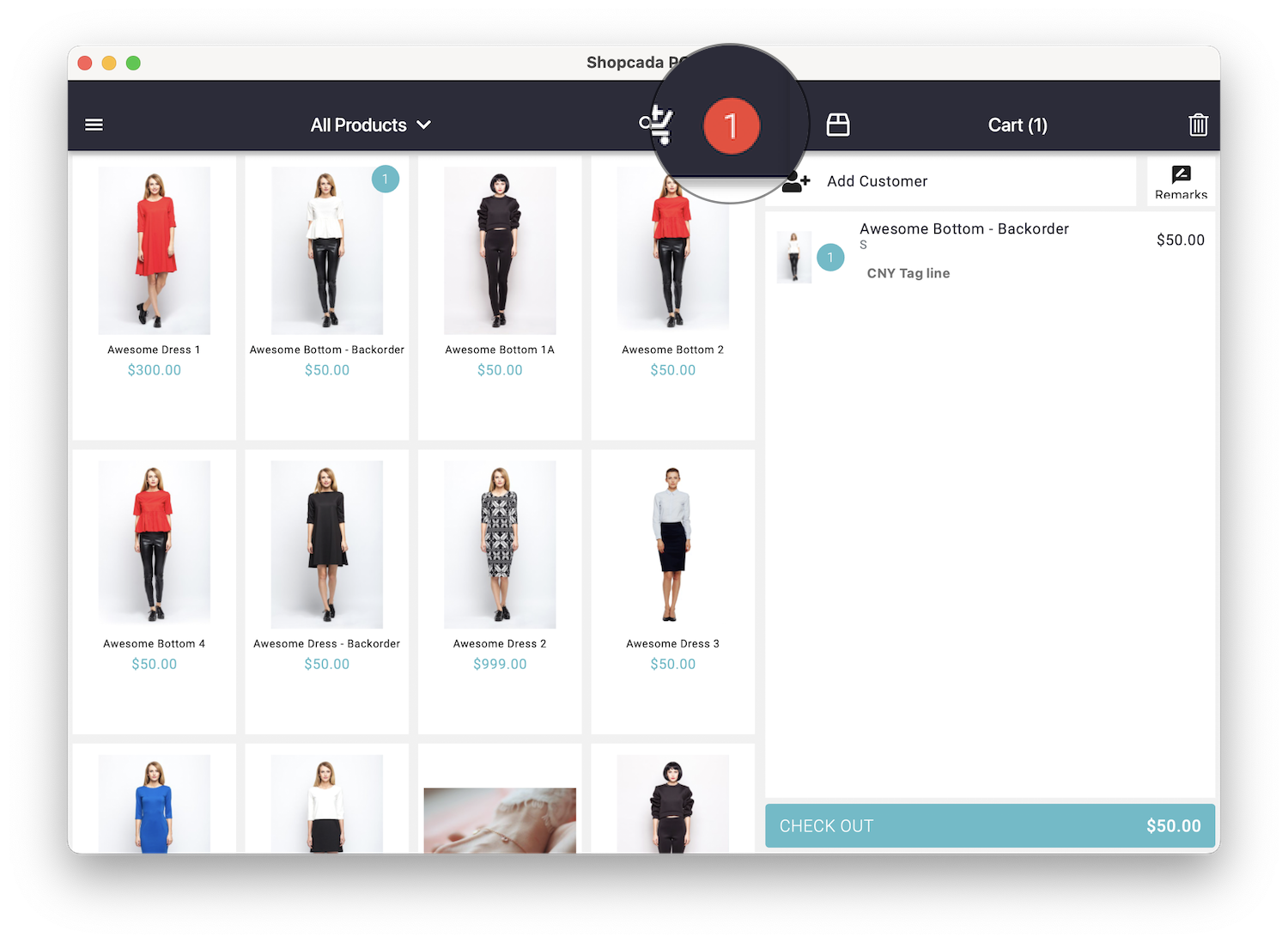
-
The outlet will be notified for new reservation.
- Staff click to process the confirmation
Reservation Manager

-
Go to Dashboard > POS > Reservation > Settings
-
Configure rules including:
-
Minimum inventory required to allow reservation
-
Expiry period in days before auto-cancellation
-
Maximum number of reserved items allowed per customer
-
-
Use this section to define system behavior and reservation limits at a global level.
Set Up Email Notifications
-
Navigate to Dashboard > Settings > Emails > Email List.
-
Under POS Reservation, enable the following notifications:
-
Reservation Confirmed
-
Reservation Rejected
-
Reservation Expired Reservation
-
Cancelled by Customer
-